My tmux config and a small tmux primer
Nov 13, 2014
It's been a little over a month since I started using tmux. Below,
I'll try to explain most of my .tmux.conf, a bit of my current
workflow using awesome + tmux and various cool stuff you can do with
tmux. My latest .tmux.conf can be found on my dotfiles repo on
GitHub.
Tmux config file
unbind C-b set -g prefix C-a
As most people, I'm using C-a as my bind key.
bind-key a send-prefix
On nested tmux sessions, I use C-a a to send commands to the second
level tmux instance. Another popular choice is C-f, but it feels
weird to me.
bind-key C-a last-window
This is an old habit from screen, using C-a C-a to go to last active
window.
bind r source-file ~/.tmux.conf
Use C-a r to reload tmux configuration on the running session.
bind-key -r j select-pane -D bind-key -r k select-pane -U bind-key
-r H select-pane -L bind-key -r L select-pane -R
I'm using C-a j/k to move down/up in panes and C-a H/L to move
left/right. The -r flag means the key can be repeated multiple times
without having to press C-a again, e.g., C-a j j will move the
cursor two panes down.
bind-key -r l next-window bind-key -r h previous-window
Same as above C-a l/h for window navigation right/left.
bind-key -r '=' resize-pane -U 5 bind-key -r '-' resize-pane -D 5
bind-key -r '<' resize-pane -L 5 bind-key -r '>' resize-pane -R 5
An easy way to resize panes.
bind-key m command-prompt -p "[ man page ]" "split-window 'exec man %%'"
This is one of my favorites that I picked up on #tmux on freenode.
C-a m will open a prompt and ask for a man page to open a new bottom
pane.
This is it in action. 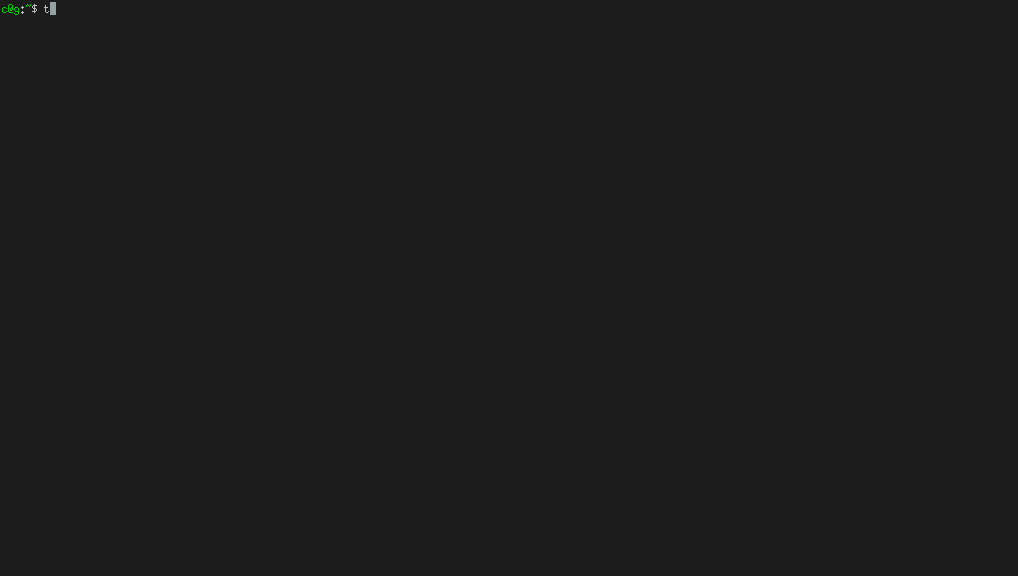
bind-key "'" split-window -h
I like to use C-a ' and C-a " for my horizontal/vertical splits.
bind-key v copy-mode
Tmux has an amazing copy mode to scroll back up or copy text. The
default way to enter said copy mode is C-a [, which I've remapped to
C-a v.
bind-key -t vi-copy 'v' begin-selection
To start selecting text the default key is Space, which again I've
remapped to v to be in sync with vi.
bind -t vi-copy y copy-pipe 'xclip -in > /dev/null'
When text is yanked in copy mode, it only exists in the context of the
current session. The above remaps y to yank the selected text in
copy mode and also save it on my clipboard using xclip.
bind-key p paste-buffer
Remap C-a p to paste buffer instead of the default C-a ].
setw -g mode-keys vi
Enable vi mode-keys, highly useful when selecting text in copy mode.
Here's a quick demo showcasing the above, using vi's gg and $ to
move the cursor around, C-a v to enter copy mode and y=/=C-a p to
yank and paste text.
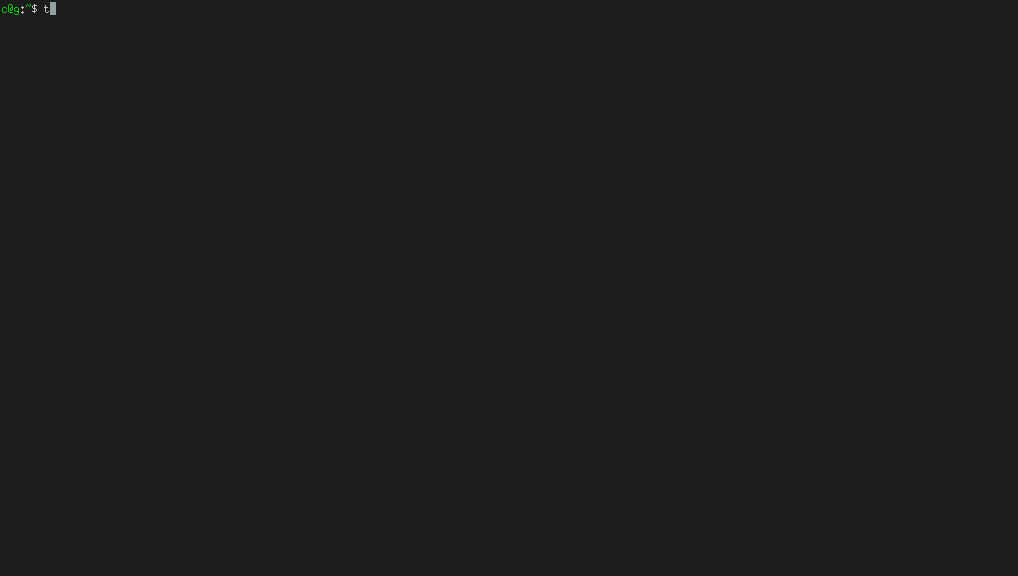
set -g set-titles on set -g set-titles-string '#(whoami)@#h -- #S'
Renames window titles on awesome's status bar.
set -g status-utf8 on set -g status-bg colour241 set -g status-fg
white set -g status-interval 60 set -g status-left-length 90 set
-g status-right-length 60 set -g status-left
"#[fg=Green]#(whoami)#[fg=white]::#[fg=yellow]#h" set -g
status-justify left set -g status-right 'Session: #[fg=Cyan]#S -
#[fg=white]Uptime:#[fg=Cyan]\ #(uptime | cut -d" " -f 4-5 | tr -d
,) - #[fg=white]Bat: [\ #[fg=Cyan]#(acpi | cut -d" " -f
4-5)#[fg=white]]'
This is my tmux status bar config. It's pretty self-explanatory, the
most interesting part is the last line where I use acpi to get the
charge level of the battery and remaining charging time.
set -g default-terminal "screen-256color"
Set the default terminal to use.
set -g base-index 1 set -g pane-base-index 1
Start counting windows and panes from one and not zero.
set -g history-limit 10000
The default setting is to save 2000 lines of history per pane, I've changed this to 10000.
Using tmux as a pdsh/clusterssh alternative
I normally use ansible to run ad-hoc commands in multiple hosts, but there are times when I want a quick and dirty solution or want to (cleanly) see the output of a command to a number of hosts. A lot of people use clusterssh to achieve the above, but I don't really like its use of xterm and the way it arranges windows, plus it semi-conflicts with awesome.
What I do instead, is run a script that opens a new tmux pane for
every host, ssh to each host and set synchronize-panes on. With
synchronize-panes, everything that is typed on one pane, is
automatically sent to all panes in the same window. You can find the
script here.
Here's a gif of it in action.
Or not, my netbook couldn't handle the gif creation, here's a pic instead with 7 panes active and ssh'ed.
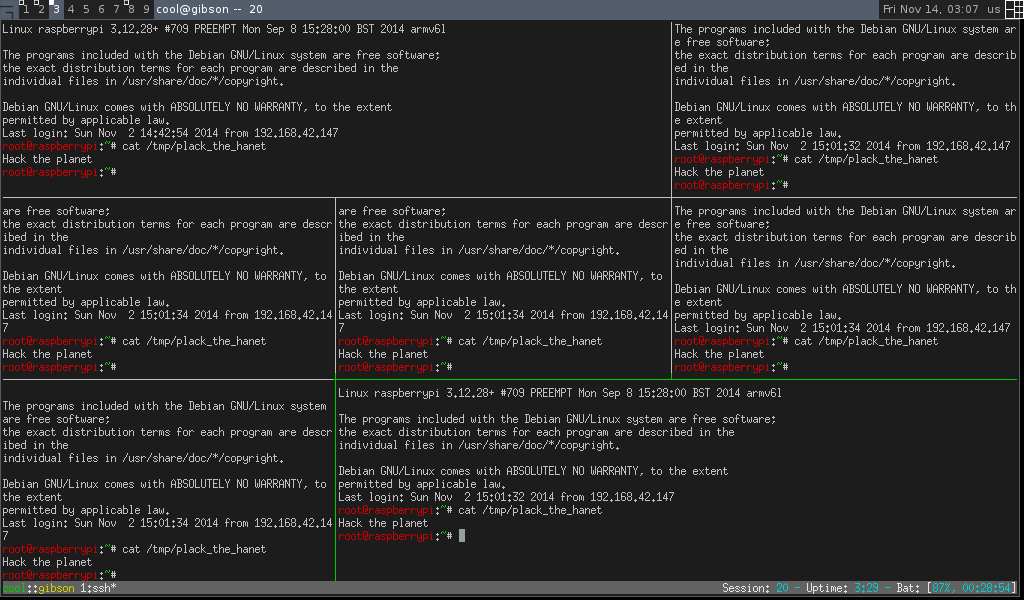
End of part 1 (??)
That's all for now, hopefully there's gonna be a part two where I explain how I use tmux in conjunction with awesome.
PS. All the gifs in this page were created with ttygif.
Source: GitHub
